How to copy a table from PDF to Excel
Frustrated by wasting time manually punching in data from PDF to Excel? Yep, we've done a lot of that which is why we decided to build Tabello. There are a few different ways to avoid the manual data entry and copy the data directly from PDF to Excel that I'll go through in this post.
How come I can't copy & paste data directly from pdf to Excel?
Microsoft Excel, and Google Sheets for that matter, simply don't support the PDF file format. This means that when you try to copy a PDF table and paste it directly to Excel it won't format as you would expect. Usually you get a jumble of data, either as just a list of all the data in the table or all the data from one row in the same cell.
Since PDF is the most used format for reports, this becomes very frustrating for anyone that wants to analyze that data. Luckily there are solutions to fix the problem.
Solution to copy a specific PDF table to Excel
There are two main solutions to convert a PDF table to Excel or any other spreadsheet such as Google Sheets, Airtable, etc. The first one is to use a tool built specifically for this such as Tabello. The other solution is a workaround in Microsoft Word.
Use a tool like Tabello
Tabello is built specifically to copy PDF tables to Excel or any other spreadsheet. If you use Tabello, it's a simple 3 steps to get your data reliably to Excel.
- Open your PDF file
- Select the table to copy
- Paste the data to Excel
You can also use the Tabello Google Chrome plugin which means that you'll be able to extract any PDF table that you view in your browser with just one click. (You can try Tabello for free, your first three scans are on us.)
Microsoft Word workaround
There is a workaround using Microsoft Word that usually works ok. The workaround involves you copying and pasting the table from PDF to Word and thereafter to Excel. Follow these steps to try this workaround.
- Open the PDF file and copy the table that you want to use
- Open Microsoft Word and paste the table.
- Clean up the table by selecting "Convert Text to Table" in the Table menu.
- Open Microsoft Excel and paste the table.
- Fix formatting and clean up the table in Excel. Done!
Solution to convert a whole PDF file to Excel
If you instead want to copy a whole PDF file, there are specialized tools such as pdftables.com or pdftoexcel.com that allow you to upload your whole PDF and spits out an Excel file. This can be a good option if you have a report with several tables that you want to analyze.
Conclusion
To copy and paste tables from PDF to Excel, your best solution is to use a tool built specifically to do just that. You can also use the Microsoft Word workaround. We were frustrated enough with this problem that we decided to build Tabello to solve it. I hope you find a solution that works for you.
Have feedback for us?
Head to our feedback page and let us know what you're thinking.